 Working With Sunfrog:
Working With Lists -
Importing a Script - Show
Information - Breakdown Items -
Locations - Contacts -
Breakdown Sheets
Working With Sunfrog:
Working With Lists -
Importing a Script - Show
Information - Breakdown Items -
Locations - Contacts -
Breakdown Sheets
Schedules - Reports & Call
Sheets - Tutorial

Reports
Overview
After the Items,
Contacts, Sheets,
Locations, and
Schedules are created, it is time to generate Reports to
hand out to the cast and crew. Double click a Report from the
Report List and a preview of it will appear on the right hand side.
Reports may be printed directly, or exported to PDF, RTF
(Word) or HTML.
Report Options
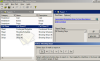
Choose a Schedule to
report on if you are working with
Multiple Schedules. If you only have one schedule,
it will normally already be active. Bring up the Schedule List on the
left and the Report Options Tab on the right. Drag the schedule
to report on into the "Schedule" text box on the right.
You may only want to report on certain days. For
example, you may want to generate a call sheet only for the next shoot day.
To do this, adjust the Report Range from the Report Options Tab.
If your reports are not generating any data, be sure the
Report Range list is set to "All Days" or a set of active shoot days in
the production. See the Schedule
topic for information on setting the production start date and days off.
Category Reports (Cast, Extras,
Props)
Category reports report on breakdown items (such as cast
members, extras, or props) in the production.
The report calculates:
Shooting Strips
The report generates "strips" similar to the ones displayed in
the schedule pane. Shooting strips are
so-named because, in traditional film scheduling, they can be cut up into
individual strips to rearrange by hand on a production board. One
breakdown sheet corresponds to one strip.
Shooting Schedule
The shooting schedule report has more detail than the "strips"
report. It includes a report on all the breakdown items used in each
breakdown sheet.
Call Sheets
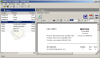
One of the most important reports is the "Call Sheet". A
call sheet is handed out to every cast and crew member scheduled for the
following shoot day.
Because every production is different, Call Sheets can be
formatted in a variety of ways. The call sheet reports included with
Sunfrog have been designed for easy export to Microsoft Word for further
editing before handing out to cast and crew.
Call Sheet Top
The call sheet report is packed with information about the
shoot day.
At top, there is general information such as the name of the
production, and the general crew call time. The top of the sheet also contains the "Quote of
the Day". NOTE: It is important that you at least
assign the Director, Producer, and AD jobs to your
Contacts because these will be reported at the top of the call sheet.
Call Sheet Schedule
The next part of the call sheet is the schedule for that day.
This schedule is similar to the "strips" report but formatted with the location
where shooting will occur. The total page count for the day is also
calculated.
Call Sheet Talent
The next part of the call sheet is the talent for that day -
actors and extras. The name, talent call time, and actor contact
information (name and telephone numbers) are reported.
Updating Talent Call Times
By default, the talent call times are set to the general crew
call time. You will want to change these values, however, if an actor
isn't needed until the middle of the day. Also, circumstances have a way
of changing at the last minute, so in practice it is best to update these times
until just before sending the call sheet to the photocopier (or the mass
emailer).
To update talent call times, first export the report to
Microsoft Word. (Please note that Microsoft Word is recommended over
WordPad for its superior layout implementation; you may find using WordPad
frustrating). Then, edit the individual call times in the document.
Updating Directions and Other Notes
Below the "Schedule" and "Talent" sections, there may be some
room to type directions to the location or even include a map. If there is
no room on the front, start a new document in Word for the directions and maps,
and make double-sided photocopies to be handed out to the cast and crew.
Similarly, if the front of the call sheet is longer than one
page, due to the number of actors or scenes being shot, you can edit the
sheet to combine similar scenes.
A Final Word
Double check that your call sheet is accurate; you will gain the
crew's respect if they consistently present reliable information. The call sheet
is often the best place to communicate written information to the crew.